Whiteboard camera system: Difference between revisions
From GersteinInfo
Jump to navigationJump to search
No edit summary |
No edit summary |
||
| Line 1: | Line 1: | ||
We use Kaptivo system to track | We use Kaptivo system to track whatever you write on the whiteboard and share it with the team by email or links. | ||
Two simple steps to | Two simple steps to start the system: | ||
*1. click the app on the 434 | *1. click the app on the 434 iPad pro dock bar indicated by a red arrow on the attached figure. It will connect to the whiteboard system | ||
[[File:Step1_openApp0.png|200px|thumb|left| Step1 Click the button]]<br /> | |||
contact SKL for questions and | |||
*2. click the flashing button on the right side of the whiteboard. the system will start. | |||
[[File:Waiting_for_pressing_blue_button.png|200px|thumb|left|Step2 waiting for the flashing button and press to confirm]] | |||
From the iPad browser, you can see what you have written on the whiteboard, which includes a timeline of your changes to the whiteboard. | |||
[[File:Screen.PNG|200px|thumb|left|You will enter whiteboard camera system]] | |||
[[File:share.png|200px|thumb|left| Click "Share Deck(pdf)" to share with people]] | |||
[[File:Inputemail2share.png|200px|thumb|left|Provide an email. e.g. input 'p' will automatically give a shortcut of 'pubilc@gersteinlab.org']] | |||
contact SKL for questions and troubleshooting. | |||
Revision as of 19:18, 9 October 2019
We use Kaptivo system to track whatever you write on the whiteboard and share it with the team by email or links.
Two simple steps to start the system:
- 1. click the app on the 434 iPad pro dock bar indicated by a red arrow on the attached figure. It will connect to the whiteboard system
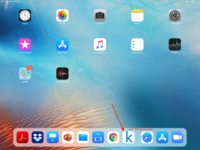
- 2. click the flashing button on the right side of the whiteboard. the system will start.
From the iPad browser, you can see what you have written on the whiteboard, which includes a timeline of your changes to the whiteboard.
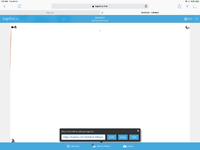
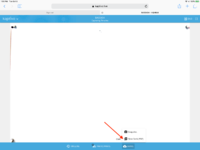
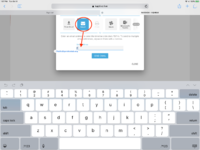
contact SKL for questions and troubleshooting.